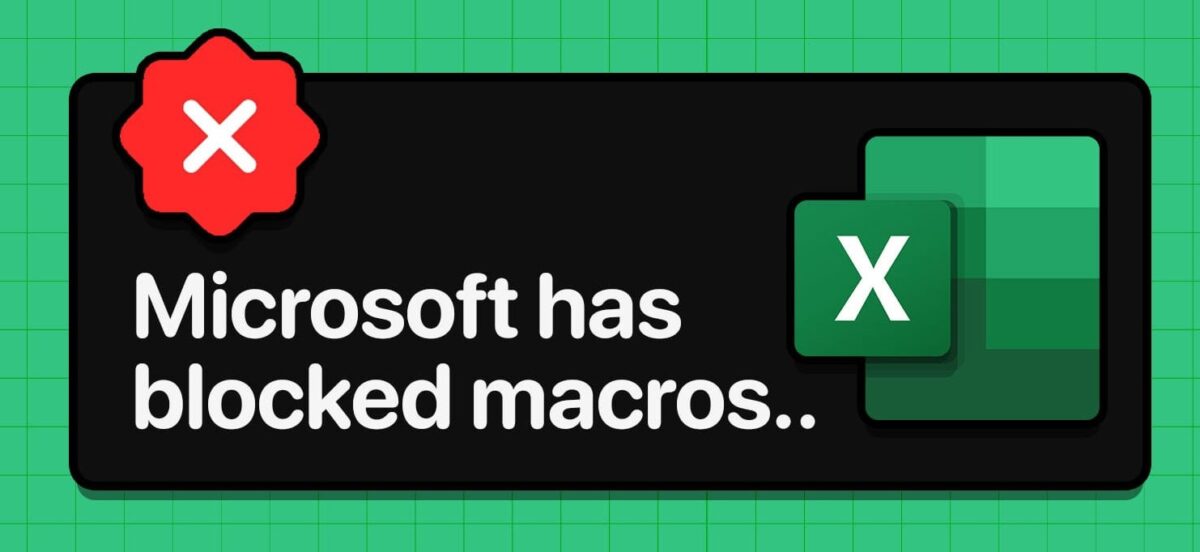
If you’ve recently tried opening a file and saw the message “Microsoft has blocked macros”, you’re not alone.
This security feature, introduced in Office updates, is meant to protect you from potentially unsafe files — but sometimes, it blocks trusted files too.
Don’t worry! In this post, we’ll show you two quick and easy ways to fix the “blocked macros” issue.
Why Does Microsoft Block Macros?
Macros are small programs written to automate tasks. While they can be very useful, they can also be used by hackers to spread malware.
That’s why Microsoft started blocking macros from files downloaded from the internet or received by email.
However, if you trust the file source, you can manually unblock it.
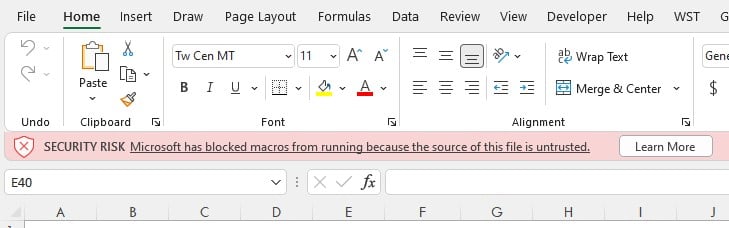
Method 1: Unblock the File Manually
This is the simplest way if you trust the file you’re opening.
Steps:
- Right-click on the blocked file (Excel, Word, etc.).
- Select Properties.
- At the bottom of the General tab, you will see a security warning:
“This file came from another computer and might be blocked to help protect this computer.” - Check the box next to Unblock.
- Click Apply, then OK.
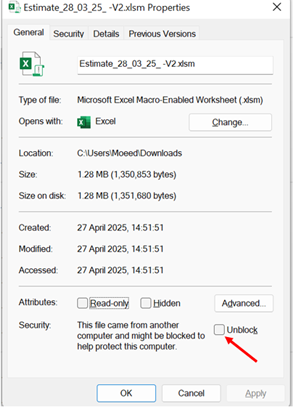
Now, reopen the file — the macro should work normally!
Method 2: Change Trust Center Settings
If you often deal with trusted files and don’t want to unblock them one by one, you can adjust your settings in Microsoft Office.
Steps:
- Open the Office app (Word, Excel, etc.).
- Click File > Options.
- Go to Trust Center > Trust Center Settings.
- Click Macro Settings.
- Choose “Enable macros for trusted documents” or adjust the settings based on your needs.
⚡ Note: Only do this if you are confident about the files you are working with. Keeping macros disabled by default is safer.
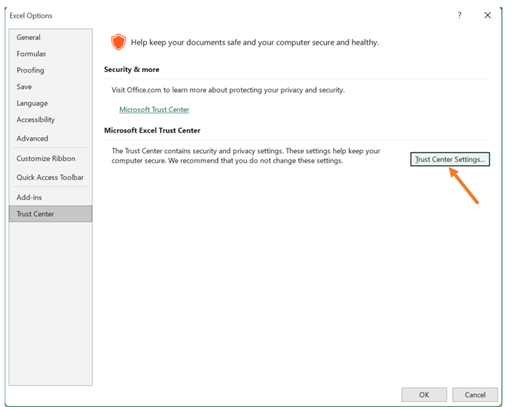
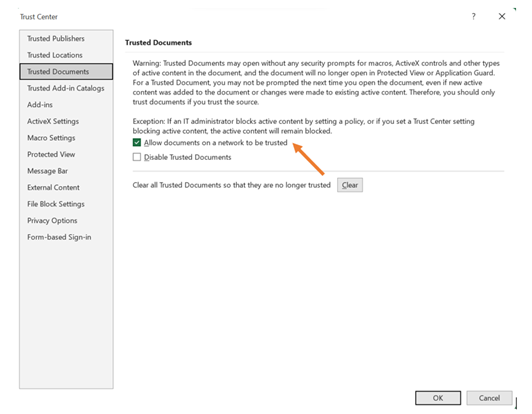
Final Tips
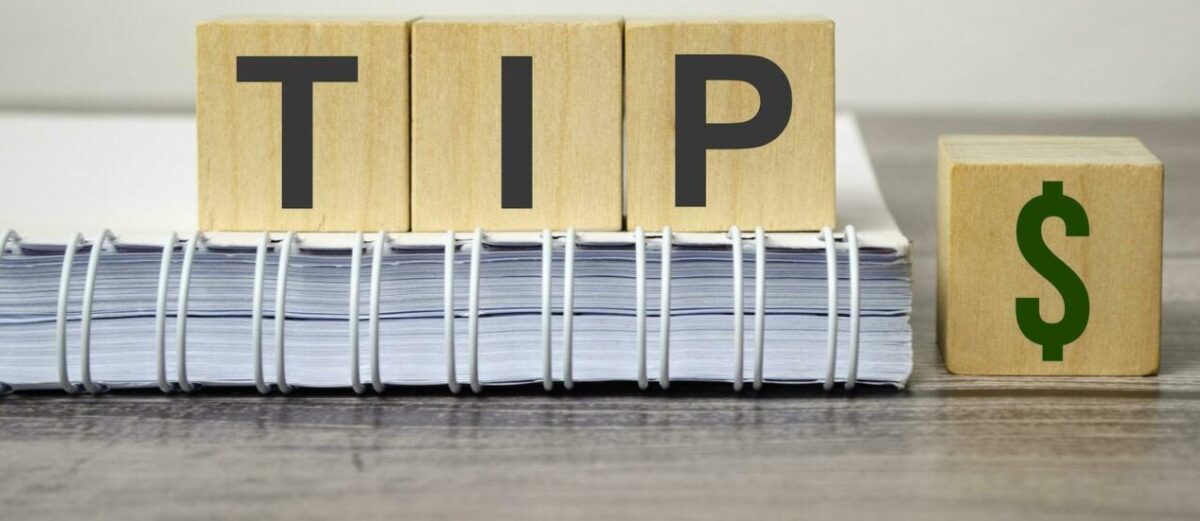
- Always double-check the source of a file before unblocking macros.
- Avoid enabling macros for files from unknown senders or websites.
- Regularly update your Microsoft Office apps to stay protected.
Conclusion:
Fixing the “Microsoft has blocked macros” issue is easy when you know how.
Use Method 1 for one-time files or Method 2 if you need a more permanent solution — but always prioritize your security!

